GitHub Codespaces quickstart
GitHub Codespaces provides a cloud-based development environment for TEN Agent. It enables you to develop directly in your browser wit the following benefits:
- No local environment setup required
- Consistent development environment across devices
- Works on any computer with a browser
- Pre-configured with all dependencies
This guide shows you how to get started with TEN Agent in Codespaces.
Implementation
Create a Codespace
-
Navigate to the TEN-framework repository
-
Click the Code button and select Create codespace on main
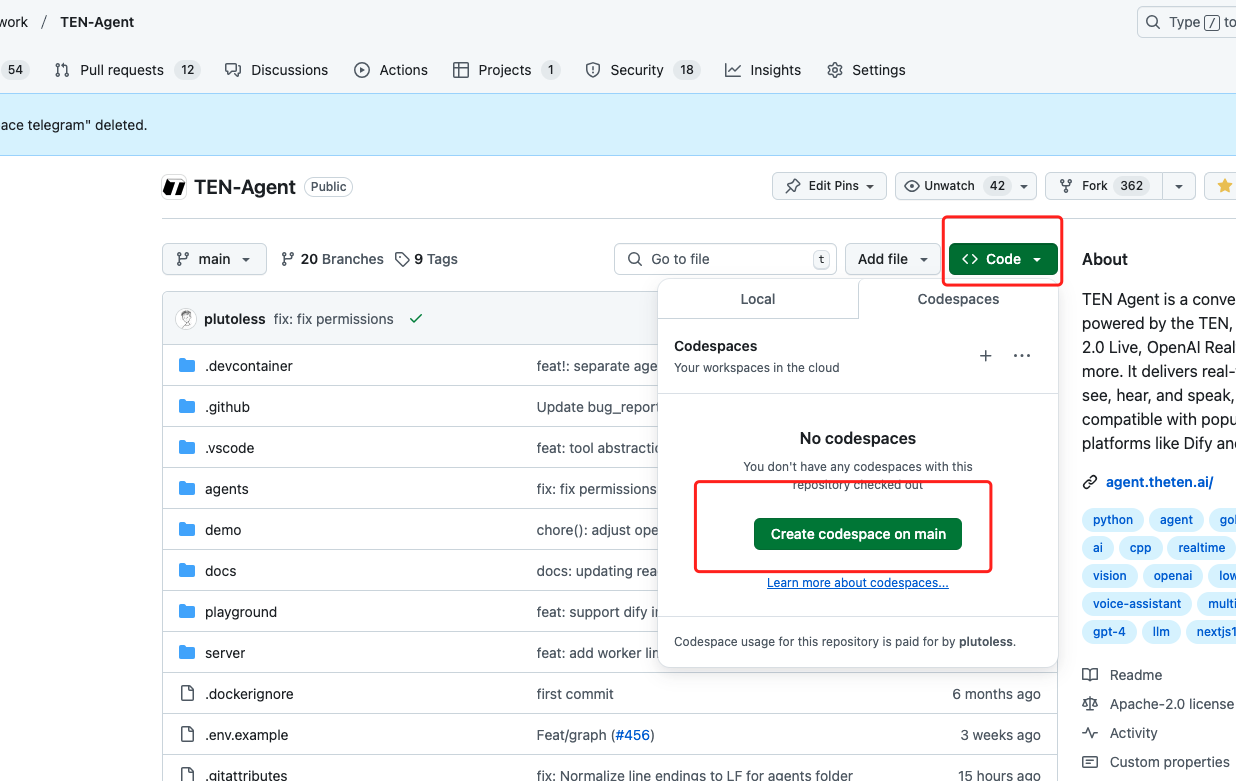
-
GitHub creates your Codespace in a new browser tab
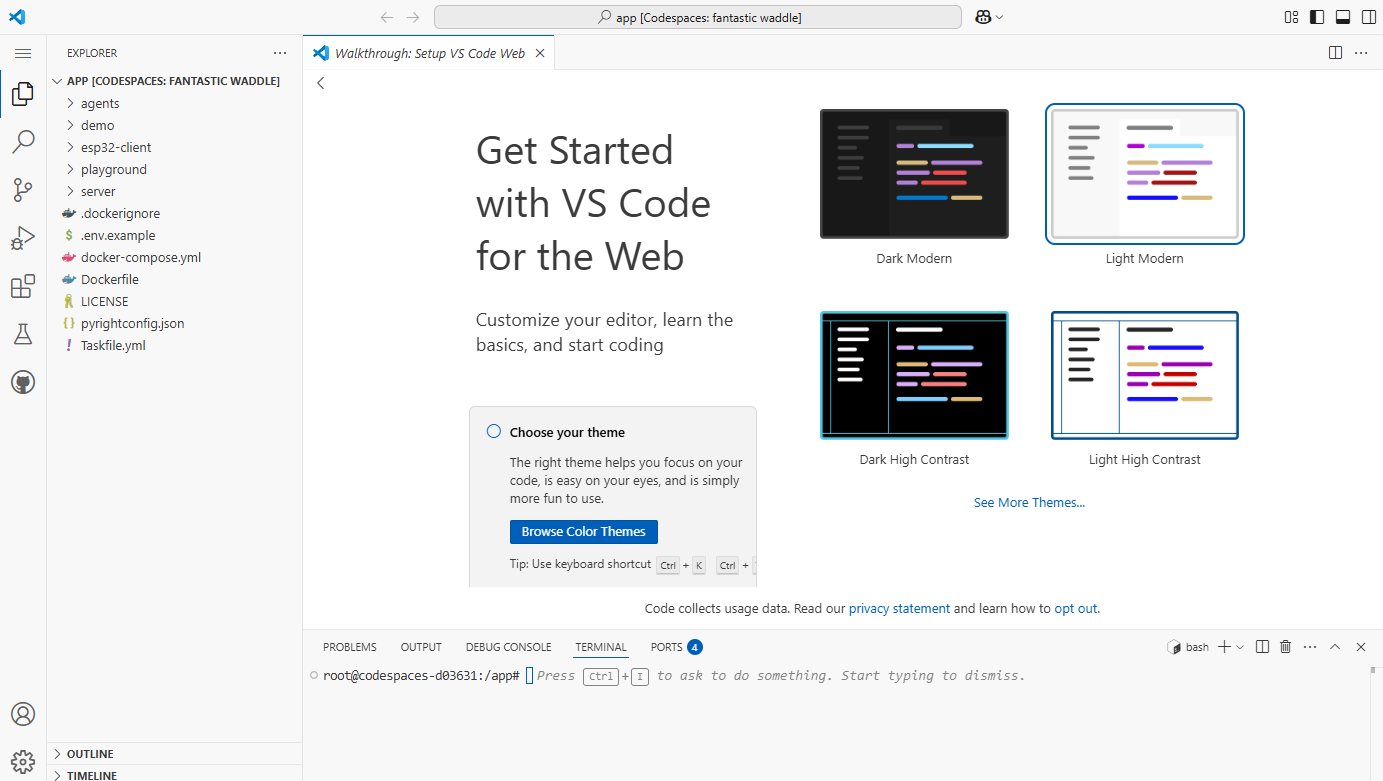
First-time setup may take a few minutes as GitHub provisions your environment.
Build the agent
Once your Codespace loads with VSCode in the browser:
-
Open the integrated terminal
-
Create your environment file:
-
Edit
.envand add your API keys -
Build the agent:
-
Start the server:
Start the frontend
Since Codespaces doesn't use Docker Compose, start the frontend separately:
-
Open a new terminal
-
Navigate to the playground directory:
-
Install dependencies:
-
Start the development server:
The frontend runs on port 3000.
Access your application
Codespaces automatically creates URLs for exposed ports:
-
Click the Ports tab in the bottom panel
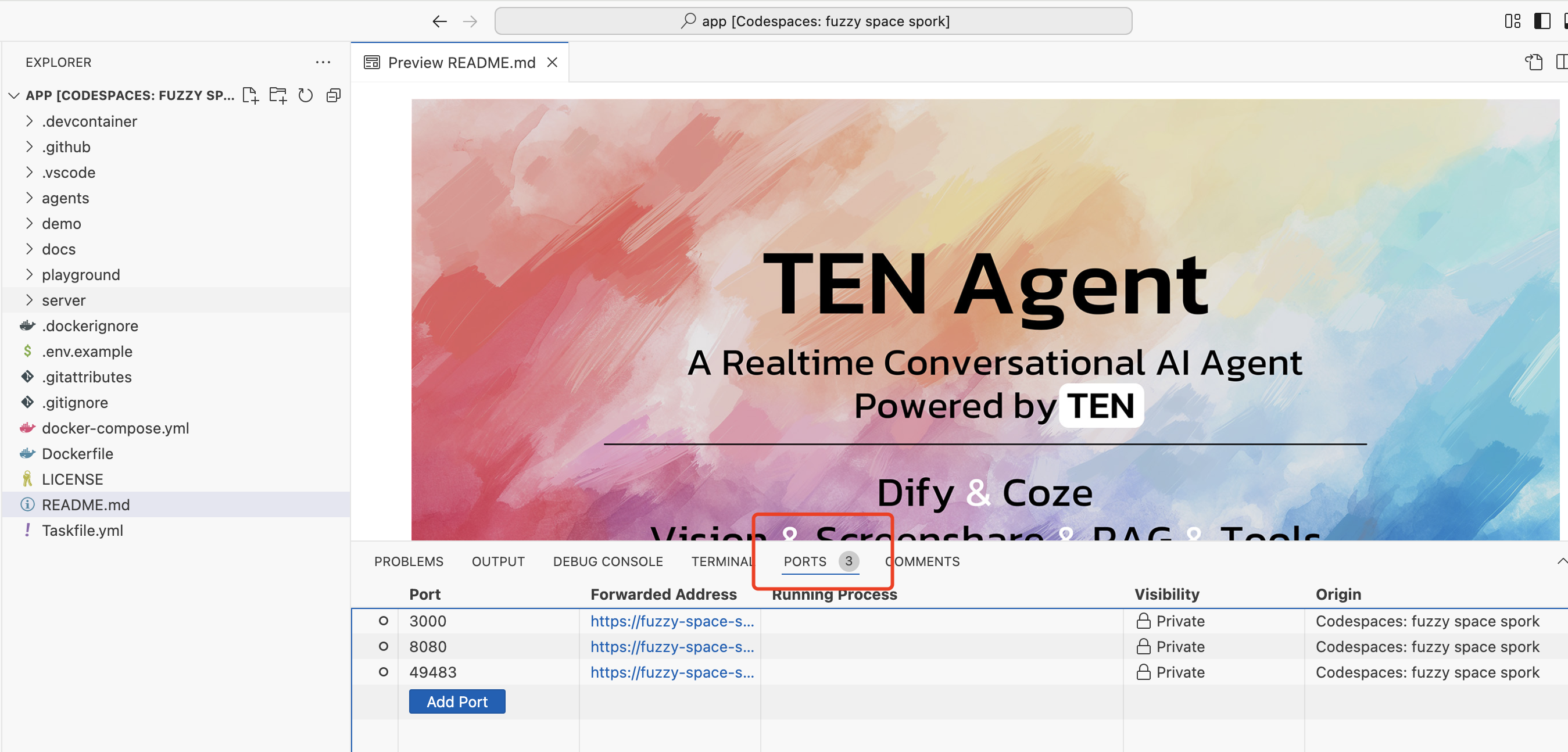
-
Find port 3000 and right-click its visibility setting
-
Select Public to make it accessible
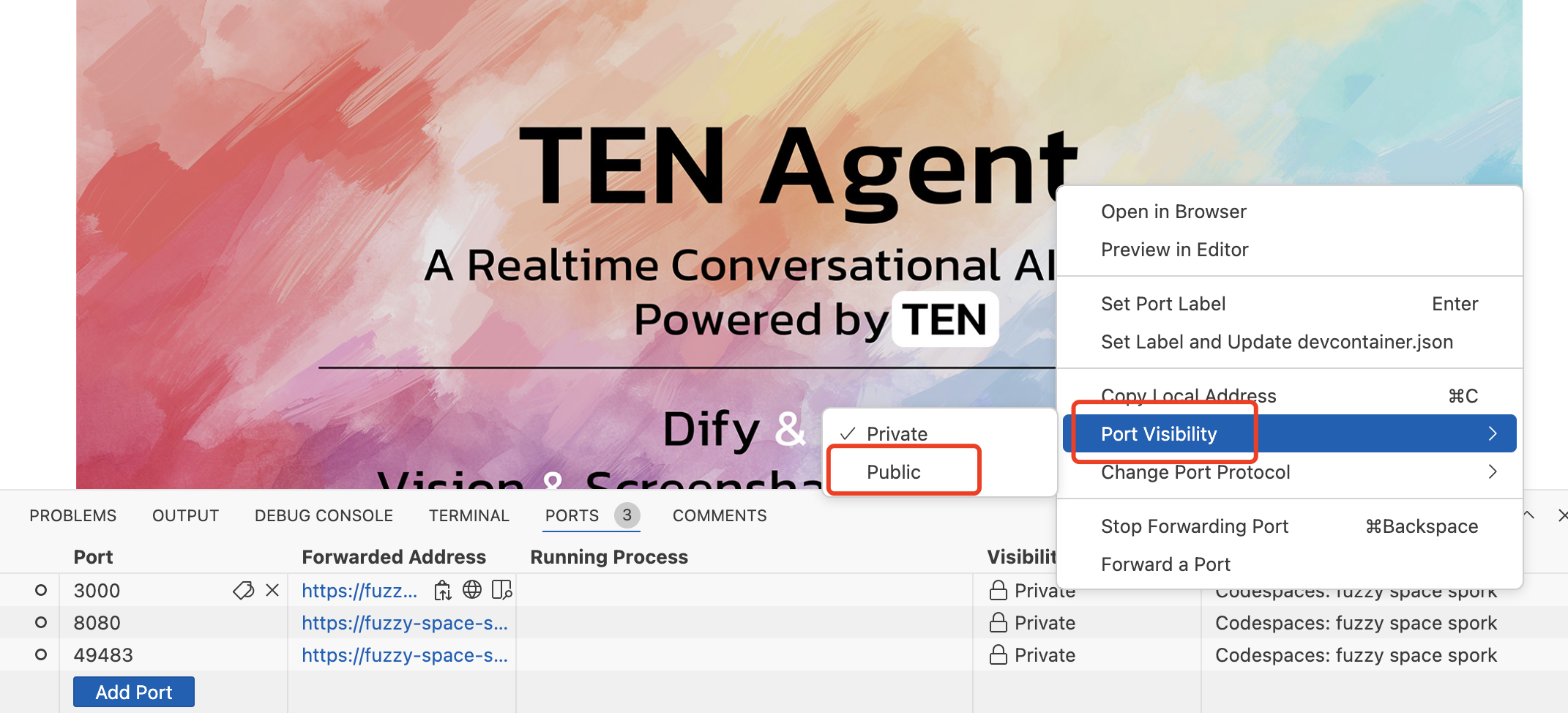
-
Click the forwarded address for port 3000
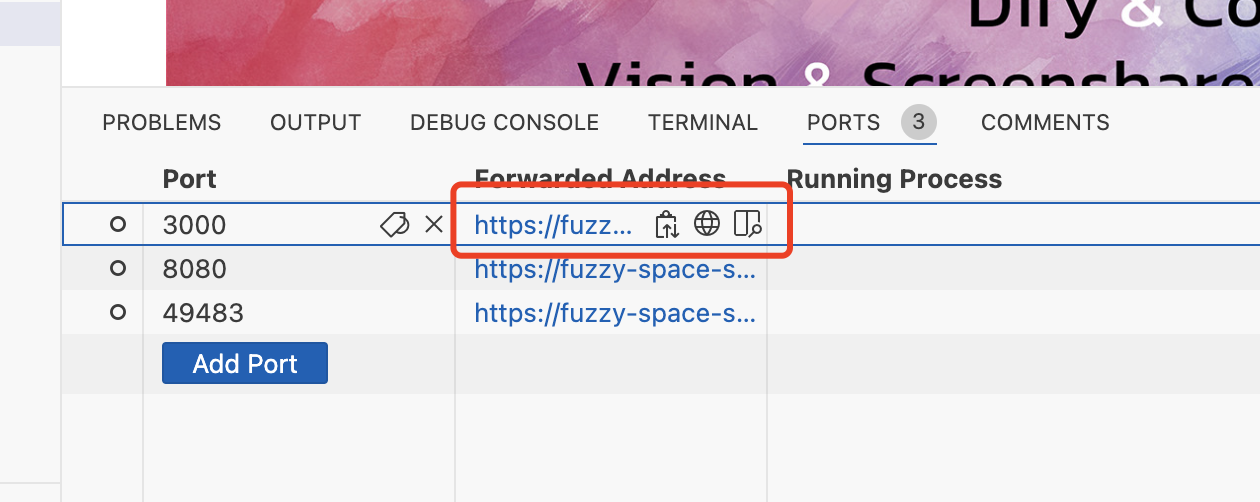
Your browser opens the frontend in a new tab.
You have successfully set up a development environment for TEN Agent using GitHub Codespaces. Start developing your agent directly in the cloud. Your Codespace provides the same development experience as local VSCode. You can:
- Set breakpoints and debug code
- Use extensions and terminal commands
- Commit and push changes to Git