Use Transcoding Scripts
The transcoding tool includes the video_convert.py and ffmpeg modules. The Python script can merge the separated audio and video recorded files into one MPEG-4 file and the script relies on the ffmpeg transcoding tool.
You can get ffmpeg and video_convert.py in the tools folder in On-Premise Recording SDK. Decompress ffmpeg, and make sure it is in the same directory as video_convert.py.
Execute python video_convert.py with the following usage:
| Option | Description |
|---|---|
-f | The directory of the file to be transcoded. |
-m | The transcoding mode: |
-p | The parameter for setting the frame rate in both composite and individual recording. 15 fps is the default value. |
-s | The saving mode that indicates if the transcoding should be strictly synchronized with time; in other words, if the time interval when the user is not in the channel is in the recorded file. Make sure that you use this parameter together with -m = 1, 2 or 3. The default value indicates “always recording”. |
-r | The parameter for setting the resolution of transcoding in the “width height” format. |
- If multiple audio files are generated after the recording, transcoding merges them into one M4A file in the format of
UIDHHMMSSMS.m4a. - If multiple audio and video files are generated after the recording, transcoding merges them into one MPEG-4 file in the format of
UID_HHMMSSMS_av.mp4. To merge the audio and video files by the session:- If a uid leaves a channel and rejoins it within 15 seconds, the Agora On-Premise Recording SDK considers this session as one. A new audio file is not generated but a new video file is generated and merged into the audio and video file, and a
UIDHHMMSSMSav.mp4file is generated. - If a uid leaves a channel and rejoins it after 15 seconds, the Agora On-Premise Recording SDK considers this as two separate sessions. A new audio and video file is generated, and a new
UIDHHMMSSMSav.mp4file is generated for the new session.
- If a uid leaves a channel and rejoins it within 15 seconds, the Agora On-Premise Recording SDK considers this session as one. A new audio file is not generated but a new video file is generated and merged into the audio and video file, and a
- If multiple audio and video files are generated after the recording, and you wish to merge the MPEG-4 files of different sessions by the uid, transcoding merges them into different MPEG-4 files such as
UID_0_merge_av.mp4,UID_1_merge_av.mp4, andUID_2_merge_av.mp4. triggerMode = 0is the automatic recording mode. The-mparameter merges all audio and video files of one uid and generates a singleUID_0_merge_av.mp4file.triggerMode = 1is the manual recording mode. Thestartandstopparameters manage and separate the recorded files. Eachstart/stopmakes one session, and the-mparameter generates multipleUID_XX_merge_av.mp4files.
See the following figure for the different transcoding script options:
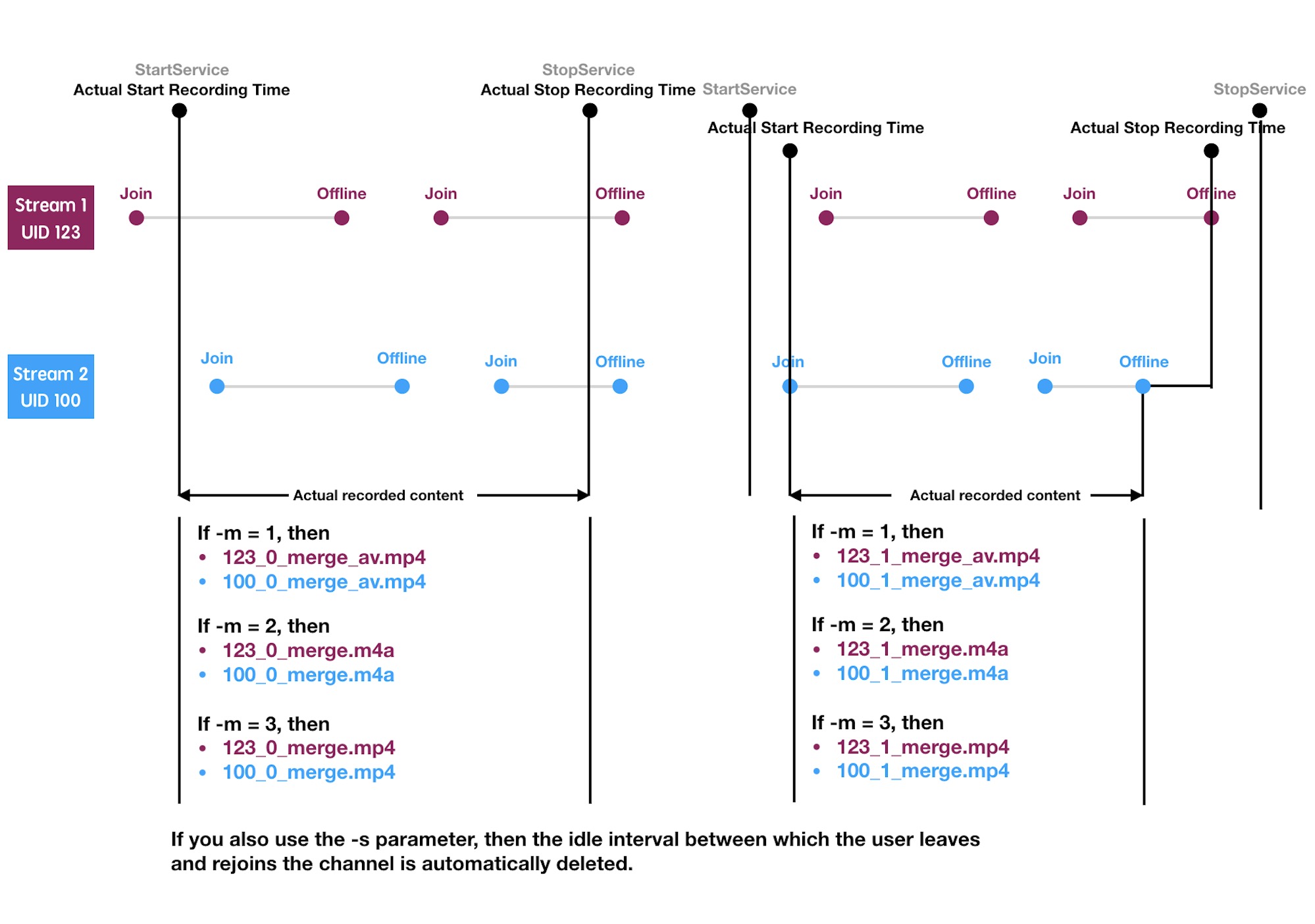
The transcoded MPEG-4 file supports the following players:
| Operation System | Players |
|---|---|
| Windows | Windows Media Player, KMPlayer, VLC Media Player |
| Mac | Mac QuickTime Player, Movist, MPlayerX, KMPlayer |
| iOS | iOS default player, VLC Media Player, KMPlayer |
| Android | Android default player, MX Player, VLC Media Player, KMPlayer |
You can start transcoding only if a recording2-done.txt file exists in the recording folder. A convert-done.txt file is generated after the transcoding is complete. Once the transcoding script is used, a convert.log file is generated in the same directory as the audio and video files upon completion of the transcoding.